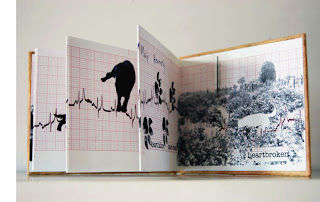1. Open a new document in Photoshop. File-New-type in the height and width in inches instead of pixels. Choose the size of the document that makes sense with your book (square or rectangle). This size will be the size of the images in the book and should not exceed 5.5 x 8.5 inches.
2. Go back to your other PS document with your image in it and use the lasso tool to draw and trace the part of the image you would like to work with first.
3. Copy your selection. Then click on your new blank PS document and paste the selection. The image will be very large in this new document so you will need to resize it. Control-T (transform) and descease the size of the image by dragging a corner in while holding down shift to keep the image proprtionate.
4. When you have made changes to the first image and are ready to save, go to File- Save As and name the document Book_p1 to keep everything organized. Continue to use Save As as you work to create the different pages in your book and keep them numbered.
Monday, November 1, 2010
Changing Images Book: Getting Started
To Make Your Image Whiter & Brighter
1. Open your drawn images in Photoshop.
2. To make the photo brighter and less yellow: Layer- New Adjustment Layer- Brightness and Constrast and adjust the brightness and contrast to desired result.
3. To get rid of the yellowness in the photo: Layer-New Layer- Photo Filter- Click on Color and change the color to black
4. Merge all these layers together by highlighting all the layers in the layers window and right click and go to Merge Layers. This will make all of the changes to the image in the same layer.
1. Open your drawn images in Photoshop.
2. To make the photo brighter and less yellow: Layer- New Adjustment Layer- Brightness and Constrast and adjust the brightness and contrast to desired result.
3. To get rid of the yellowness in the photo: Layer-New Layer- Photo Filter- Click on Color and change the color to black
4. Merge all these layers together by highlighting all the layers in the layers window and right click and go to Merge Layers. This will make all of the changes to the image in the same layer.
Tuesday, October 19, 2010
Monday, October 18, 2010
Changing Images Artist Book
In this project you will create an accordion style book with a series of images created using Photoshop. To start, you will hand draw an image that will be photographed and opened in Photoshop to work with. You will create your own, unique design for the book and then construct it by hand using colored paper.
The series of images should show a growth, change, a progression, a regression, or a transition. The first image of the book will be your hand drawing. Then you will use Photoshop to make changes to the original image, creating a series that ends with a final image that is completely different than what you started with.
Below is an example of paintings by Piet Mondrian that show a change; the trees go from partially realistic to more abstract. This is just one example of a series that shows change.
List as many ideas or examples that relate to each definition. This is a way to begin thinking of images you could use in your book.
Growth – development of a lower or simpler to a higher or more complex form; evolution
Progression- movement, as toward a goal, steady improvement
Regression- a return to a previous, usually worse or less developed state
Change- to cause to be different, to give a completely different form or appearance to
Transition- passage from one form, style or state to another
Friday, October 15, 2010
Tuesday, October 12, 2010
Artist Statment Requirements for Dream Project
Complete a typed artist statement for your Dream Project that helps the viewer better understand your piece. A printed copy is due in class the day the project is due.
Please include the following information in your 1-2 paragraph artist statment:
Please include the following information in your 1-2 paragraph artist statment:
- Basic overview of your dream
- Describe why you created the imagery in your piece
- Describe how the composition, color choice, and layering relates to the content of your dream and overall visual concept of the piece
Subscribe to:
Posts (Atom)